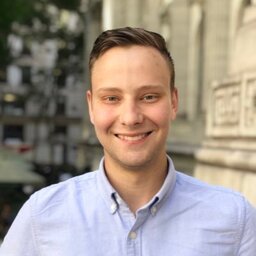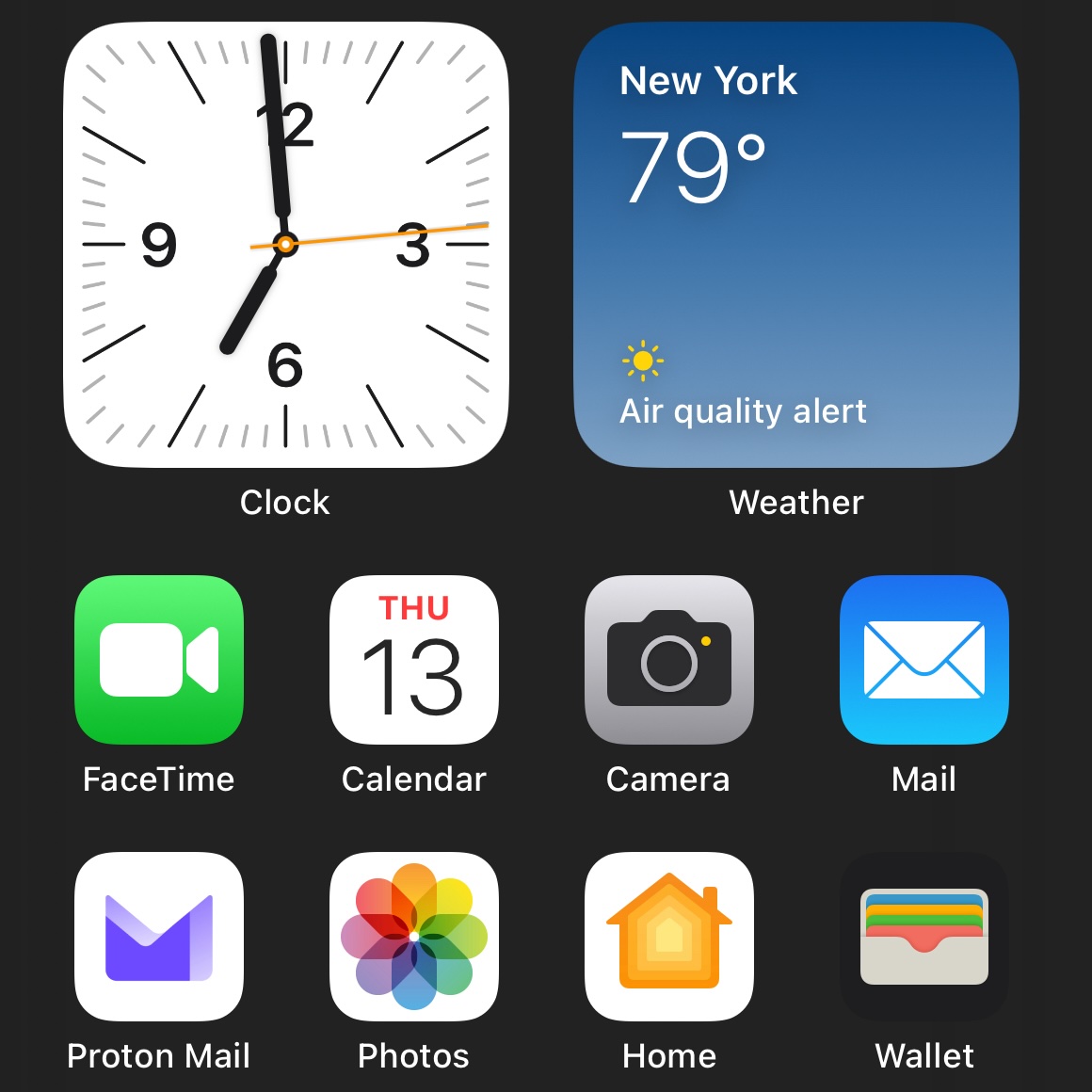Screen Time Configuration
Add critical apps to “Always Allowed”. Most built-in apps fall into this category, with the addition of other critical things such as 1Password, PagerDuty, Banking Apps, etc.
I add an app limit for Safari to help limit random web browsing, and then limits to sites I know are a distraction source.
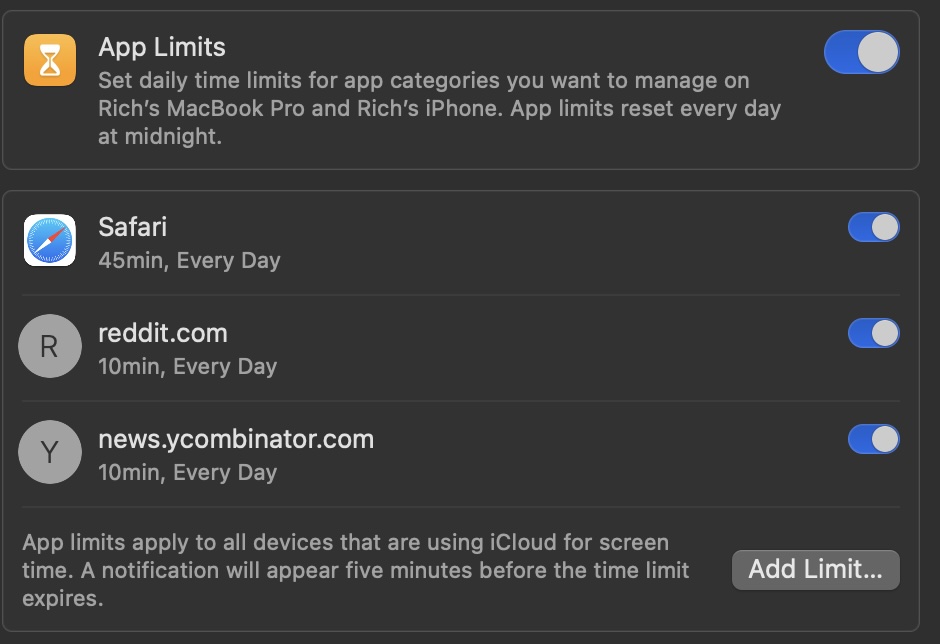
Downtime
I then set downtime from 10PM to 8:30AM, to limit access to all non essential apps. Anything not in “Always Allowed” is turned off during this time frame.
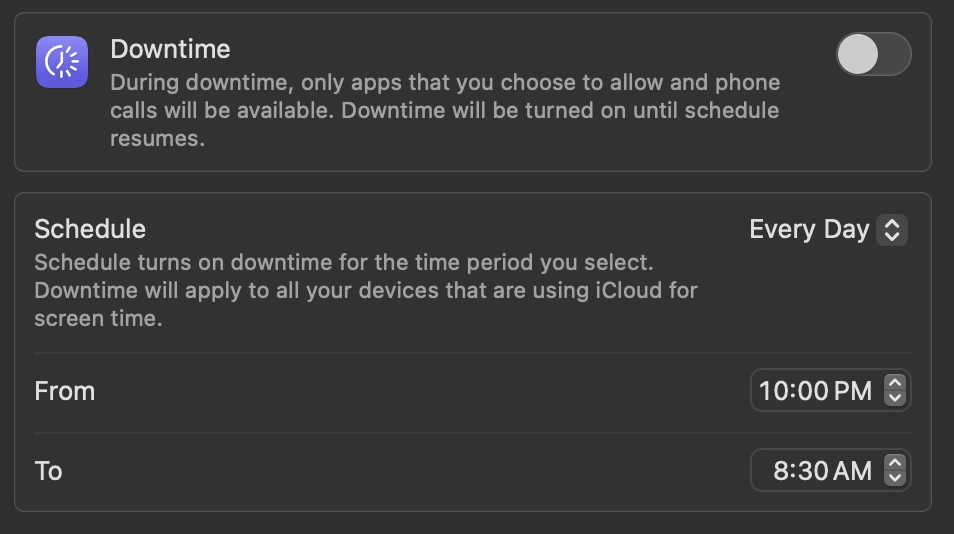
Home Screen
I totally emptied my home screen. I remove any apps I don’t use and relegate them to the app library. That way, it’s kind of buried so I’m not scrolling past it while doing something actually important.
I have one and a half pages of things, with a a folder to hide some lesser used utilities like measurement, calculator, etc. I still keep those apps even since they’re pretty useful and there’s only so much time you could spend in the calculator app for “fun”.
For some apps, like weather, I’ve removed the app but put a widget in its place. So I can often get the information without opening the app at all.
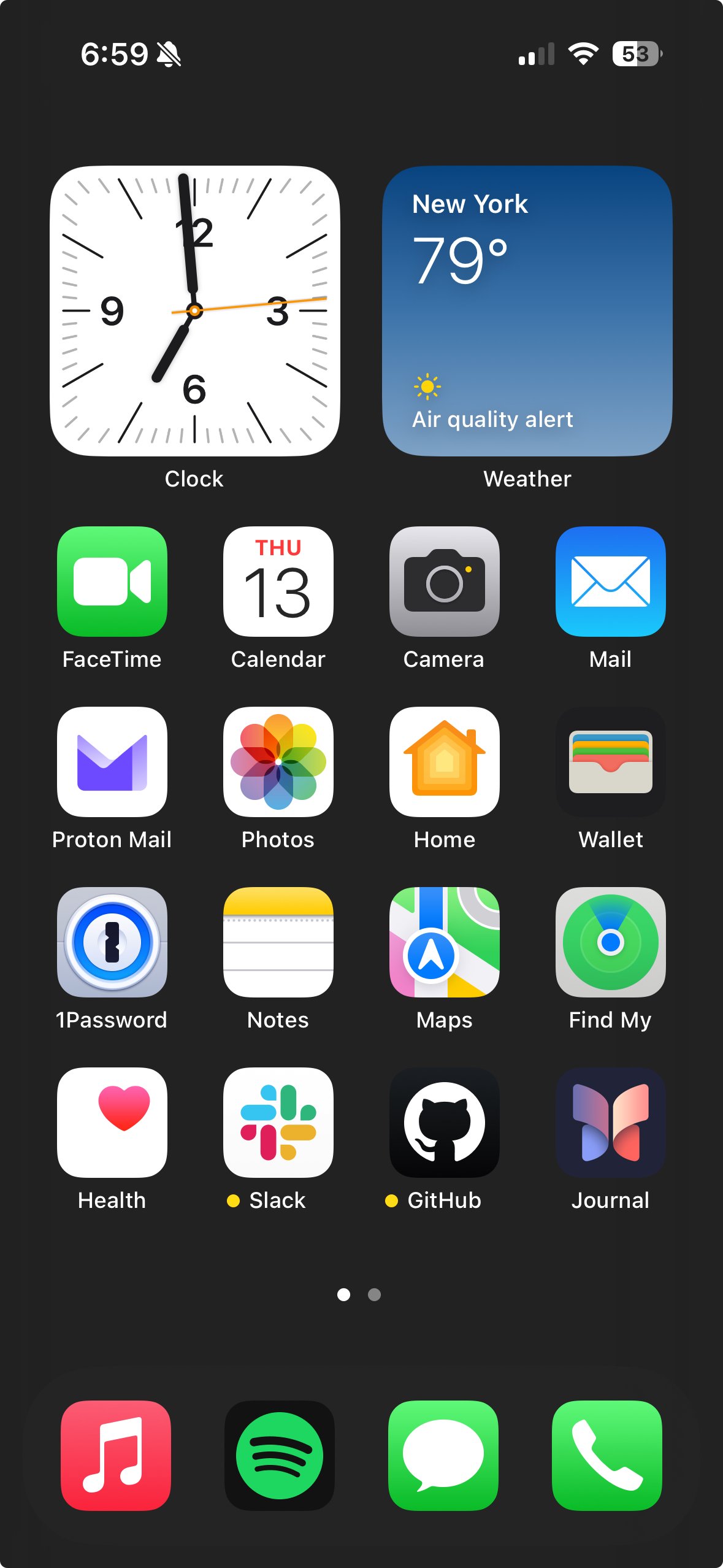
‘Minimalist’ Home Screen Widgets
I’ve tried these, and I’m not a huge fan, mainly due to the subscription nature of most of them. They kind of hack the home screen widget framework to achieve the text based app listings they offer, and end up doing a redirect from one app to the next which isn’t very seamless.
I found just giving my home screen a good cleanse did the same thing. I am looking forward to the new iOS 18 customization options for home screens!